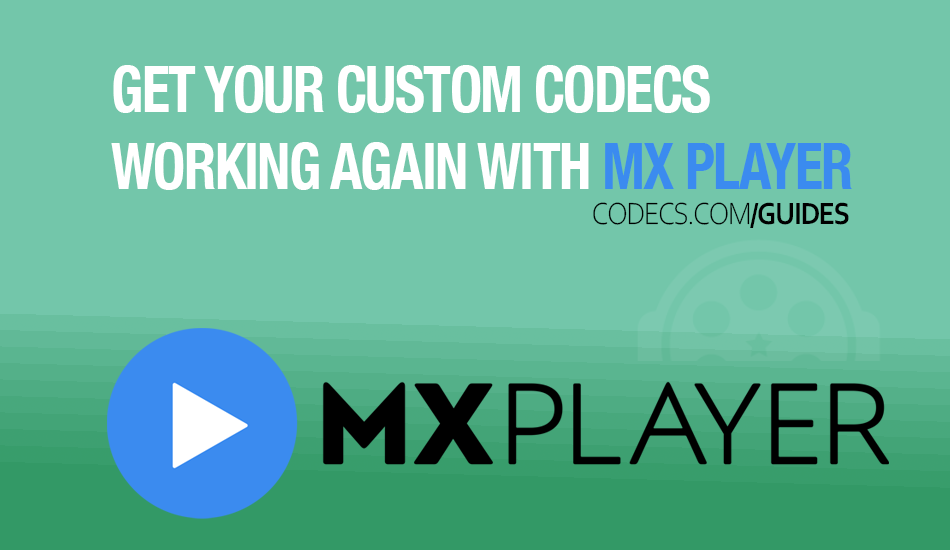Get Your Custom Codecs Working Again with MX Player
Updated: 21 Jan 2025
MX Player Custom Codec 1.87.0 r4 fixes the issues. Download MX Player Custom Codec 1.87.0 r4 and follow the steps below to install it.
This guide was written after we received many requests regarding issues with MX Player versions 1.90.4 and 1.90.1 and it comes as a follow-up to our earlier guide: How to Fix EAC3 Audio Not Supported in MX Player.
If you're encountering similar problems, particularly for audio formats like EAC3, this guide will help you resolve them by using the correct MX Custom Codec and compatible MX Player version.
Important Note
The latest MX Player version that supports the Custom Codec hosted on our site (MX Player Custom Codec 1.87.0) is MX Player 1.88.3. You can download the compatible app and codec files here:
MX Custom Codec: MX Player Custom Codec 1.87.0 (or MX Player Custom Codec 1.87.0 v3)
Compatible MX Player: MX Player 1.88.3
For newer MX Player versions, custom codec support may not work as expected. Follow the steps below to ensure proper installation and usage.
Step 1: Install MX Player
Start by downloading and installing the official MX Player app from the Google Play Store.
If you want to use the compatible version for MX Custom Codec support, download MX Player 1.88.3 from our site.
Once installed, open MX Player to confirm it’s working correctly.
Step 2: Download the MX Custom Codec
Identify Your Device Architecture:
Determine whether your device uses ARM (32-bit), ARM64 (64-bit), x86, or x86_64 architecture. You can use apps like "CPU-Z" to find this information. Refer to: Choosing the Right MX Player Custom Codec
Download the Correct Codec File:
Download the appropriate codec file for your device. For convenience, you can also download the All-in-One (AIO) codec package (mx_aio.zip).
Step 3: Install the MX Custom Codec
Load the Codec in MX Player:
Open MX Player. Go to Settings > Decoder.
Scroll down and tap on Custom codec.
Navigate to the location where you saved the codec file (mx_aio.zip) and select it.
MX Player will restart automatically to apply the new codec.
Refer to the "How to Fix EAC3 Audio..." guide, mentioned above, if you run into any issues.
Step 4: Verify Installation
Open a media file that previously displayed the error “This audio format (EAC3) is not supported”.
If the audio plays correctly, the custom codec has been successfully installed.
Alternative Solutions
If MX Custom Codec installation doesn’t resolve your issue:
Try a Compatible Media Player:
Use alternative players like VLC for Android, which support most audio and video formats natively.
See our guide, Best Media Players for EAC3 Playback for a comprehensive list.
Convert the Audio Format:
Use audio conversion tools to convert unsupported formats to ones that MX Player supports.
See also: How to Convert EAC3 Audio.
By following this guide, you can fix MX Player issues by adding support for extra audio formats using custom codecs.
Remember, the latest MX Player version (tested by us) that supports MX Player Custom Codec 1.87.0 is 1.88.3, so ensure you’re using the compatible app and codec versions.
You can now download the MX Player Custom Codec 1.87.0 r4, which addresses problems found in MX Player version 1.90.x.
It will be listed it as soon as it is available. In the meantime, we suggest you to try the method outlined in this article.