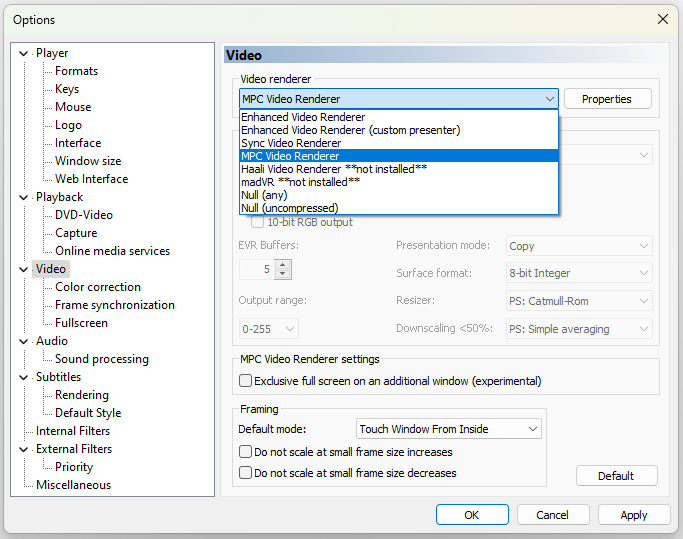Insights and Recommendations on the Best Video Renderer Options
Choosing the right video renderer is an important consideration when it comes to optimizing video playback on your computer.
Image by rawpixel.com
The video renderer is responsible for displaying the video on your screen, and there are several options to choose from depending on your system configuration and requirements.
Here are some of the most popular video renderers available and their key features:
EVR (Enhanced Video Renderer)
This is the default video renderer for Windows Vista and later versions. It offers improved video quality, hardware acceleration, and support for multiple video formats. EVR is recommended for most users as it offers a good balance between performance and quality.
VMR (Video Mixing Renderer)
VMR is an older video renderer that provides basic video playback functionality. It does not offer hardware acceleration, but it is still a viable option for older systems or those with limited hardware resources.
MadVR
This is a popular third-party video renderer that offers advanced features like high-quality upscaling, color correction, and HDR tone mapping. MadVR is best suited for high-end systems with powerful GPUs.
Sync Renderer
This is a video renderer that synchronizes video and audio streams to prevent any synchronization issues during playback. It is particularly useful for files with variable frame rates or for high-quality playback of live broadcasts.
MPC Video Renderer
This is a video renderer that comes bundled with the popular MPC-BE. It offers good quality and performance and is recommended for users who prefer MPC-BE and MPC-HC as their media player.
→ Check A Step-by-Step Guide on How to Use MPC Video Renderer.
Haali Video Renderer
This is another popular video renderer that comes bundled with the Haali Media Splitter. It offers good quality and performance and is recommended for users who prefer the Haali splitter.
Factors to Consider When Choosing a Video Renderer
Choosing the right video renderer will depend on several factors, including your hardware configuration, the video format you want to play, and the level of quality you require.
In general, if you have a modern system with a powerful GPU, you can consider using MadVR for the best quality.
However, for most users, the default EVR (Enhanced Video Renderer) will provide good quality and performance.
To change the video renderer in your media player, go to the Settings or Options menu (usualy located under View or Preference tab,) and look for the Video renderer option.
Select the desired renderer from the dropdown menu and click on Save.