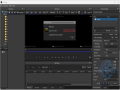FastStone Capture 11.0
FastStone Capture is a powerful yet user-friendly screen capture tool that allows users to easily capture and annotate images from their screens.
If you're looking to capture screenshots for tutorials, craft engaging presentations, or archive important information, FastStone Capture has a comprehensive set of features that simplify the task.
Main Features of FastStone Capture
Versatile Capture Options:
FastStone Capture enables users to capture a variety of screen areas, including full screens, active windows, and specific regions. It also supports scrolling capture for longer web pages or documents.
Annotation Tools:
Once you capture an image, you can annotate it directly within the application. FastStone Capture provides tools for adding text, arrows, highlights, and shapes, making it easy to emphasize important information.
Built-in Editor:
The integrated editor allows for quick adjustments, such as cropping, resizing, and adding effects. You can also combine multiple captures into a single image, streamlining your workflow.
File Format Flexibility:
FastStone Capture supports various file formats, including BMP, JPEG, PNG, GIF, and TIFF, ensuring you can save your images in the format that best suits your needs.
Easy Sharing:
You can quickly share your captured images via email or upload them to image hosting sites. The software also allows you to copy images to the clipboard for easy pasting into documents or applications.
Getting Started
Installation:
Download FastStone Capture and follow the installation prompts to set it up on your system.
Choosing Capture Mode:
Launch the program, and select your desired capture mode from the toolbar. You can choose to capture the entire screen, a specific window, or a custom area.
Annotating Your Capture:
After capturing, use the annotation tools to highlight or add notes. This step is particularly useful for creating instructional content.
Saving and Sharing:
Once you’re satisfied with your edits, save your image in your preferred format and share it as needed.
Changes to FastStone Capture 11.0
- Added "Transparent background" option to Edge tool
- Added "Delete File" (Ctrl+Del) to editor's File menu
- Enhanced support for multi-monitor systems
- Enabled copying and pasting transparent images directly via Clipboard
- Updated Caption tool to fully display long text, such as URL links
- Caption tool headers now brighten on dark backgrounds
- An option for "Sharp YUV (Slower but higher quality)" has been added to the WebP format.
- Added support for multiple desktops in Windows 10/11
- Other improvements and bug fixes