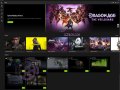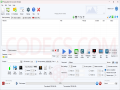File Converter 2.1
File conversion has never been simpler until now – imagine you could do it by using the context menu in Windows Explorer.
And this is exactly what File Converter does: it allows you to convert and compress one or multiple files by doing a right click on your file in Windows Explorer and selecting the converting option.
Compatible input formats for audio are the following:
3GP, APE, AIFF, BIK, CDA, FLV, FLAC, MKV, M4A, MP3, MP4, WAV, OGA, OGG, WMA, WMV, and WEBM.
For video, File Converter supports:
3GP, BIK, FLV, AVI, MKV, M4V, MOV, MPEG, WEBM, and WMV.
Output file formats for audio and video are:
FLAC, AAC, OGG, MP3, and WAV, respectively WEBM, MKV, MP4, AVI, GIF, and OGV.
It is also possible to convert image and document formats from a very long list of input formats, and to obtain PNG, JPG, ICO, and WEBP, respectively PDF.
For easy online conversion of WebP or HEIF/HEIC images to JPG, ConvertICO.COM is an excellent choice — it's easy to use and free of charge.
In order to be able to convert Office documents, you need to have Microsoft Office installed to your computer.
For faster and easier conversion, you can use conversion presets so you don’t need to make the same settings over and over again.
You can create, edit, and delete presets as you wish. Check this guide: How to create a new custom preset?
Multiple conversions can be performed simultaneously and you can choose an action to perform when conversion is completed.
File Converter runs on Windows Vista, 7, 8, 10 and 11 both 32 and 64 bit versions.
The program is open source and free and fully integrated into Windows Explorer’s context menu.
Latest changes to File Converter:
- New: Option to use NVidia hardware acceleration for mp4 video (thanks to tacheometry).
- New: Add Gif to Image conversion support (thanks to RTnhN).
- New: Persian translation (thanks to MrHero118 and Mehrdad32).
- New: Serbian translation (thanks to crnobog69).
- New: Japanese translation (thanks to oogamiyuta).
- New: Czech translation (thanks to AidyTheWeird).
- New: Korean translation (thanks to Alanimdeo).
- New: Vietnamese translation (thanks to vrykolakas166).
- New: Russian translation (thanks to iliamak).
- Fixes: Issue where video where rotated when using the To Mp4 scale 25% and 75% presets.
- Fixes: Hebrew translation issues (thanks to AshiVered).
- Fixes: Traditional Chinese translation issues (thanks to NeKoOuO and PeterDaveHello).
+ This updates the app with the latest FFmpeg binaries and adds H265 codec by default, replacing H264. Have in mind Its 64x only. There are 2 versions, CPU (libx265) and GPU (hevc_nvenc). If you have an nvidia card supporting nvenc you may want to use the GPU version for increased speed.