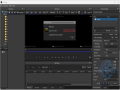JPEG XL 0.11.1 / JXL Winthumb 0.10
JXL-Winthumb is a WIC (Windows Imaging Component) decoder for JPEG XL files, allowing your Windows system to handle these images just as smoothly as more common formats like JPEG or PNG.
This means you can see thumbnails in File Explorer, making it easier to manage your images, and open JPEG XL files in various WIC-capable apps, such as Microsoft Paint and Microsoft Photos.
What is JPEG XL?
JPEG XL is a next-generation image compression format designed to supersede existing formats like JPEG, PNG, and WebP.
It offers superior compression efficiency, which means smaller file sizes without sacrificing image quality.
→ Easy Convert JPEG XL files with XL Converter
What is WIC (Windows Imaging Component)?
WIC is a built-in Windows tool for handling images that lets you add codecs for different image formats, making them usable in Windows and other apps. JPEG XL is particularly notable for its ability to handle high dynamic range (HDR) images, lossless compression, and progressive decoding, making it a versatile choice for both web and professional photography use.
How to Install JXL-Winthumb
Here's a quick guide to get you started with JXL-Winthumb: Download the DLL file: Grab the latest version of jxl_winthumb.dll. Open a Command Prompt as Administrator: This is necessary to register the DLL file. Move to Your Download Directory:
Navigate to the folder where you downloaded the DLL file, with a similar line: cd C:\Users\codecs.com-add-your-user-here\Downloads
Register the DLL:
Run the command regsvr32 jxl_winthumb.dll to install it. If you need to uninstall it later, use regsvr32 /u jxl_winthumb.dll
Post-Installation Steps:
After installing, you might need to restart File Explorer or any applications that use the DLL for the changes to take effect.
Here’s how you can do that:
Identify Programs Using the DLL:
Use the command tasklist /m jxl_winthumb.dll to see which programs are using the DLL.
Restart the Programs:
To restart File Explorer, you can use the command taskkill /f /im explorer.exe && start explorer.exe
With these steps, you should be all set to enjoy better JPEG XL support on your Windows system. JXL-Winthumb makes working with these files easier and more integrated into your daily workflow.
Check out the guide: "How to View JPEG XL Image Files on Windows" for tips on opening these files.
JPEG XL WIC 1.0 simplifies the process by providing a user-friendly installer, so you don’t have to manually install the files. Download JPEG XL WIC 1.0
I mean from adobe I can create JPEG XL with all the information, but only readable with exiftool or adobe bridge, not by windows explorer. ( and it works on Mac OS with exif )
Editor's reply: Hey Fabrice,
Same issue here :)