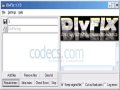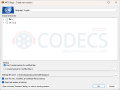MPEG-4v3 Codec Fix
MPEG-4v3 Codec Fix comes to solve another problem of multimedia users. During the beta stage of Windows Media Tools, AVI files were encoded using MPEG-4v3.
When Microsoft released the following version of the tools, MPEG-4v3 was not supported in AVI files anymore.
As a result, users which have an AVI file encoded using MPEG-4v3, but their version of the MPEG-4v3 codec is newer than 4.00.0.3688, cannot play the file.
The problem can be solved by installing this older version of the codec.
In order to install MPEG-4v3 Codec, you need to have Media Player 6.4 or higher installed to your computer as well. You can find what version you have by opening Media Player and clicking the Help menu and then the About item. An option is downloading Media Player from the M$ website.
Next you need to uncompress the files from the MPEG-4v3_codec_fix.rar archive. Right click on mpeg4fix.inf and choose Install.
If you are prompted by a message saying “The software you are installing for this hardware has not passed Windows Logo testing”, ignore it and click on the Continue Anyway button.
As a result, you will have MPEG-4, MPEG-4v2 and MPEG-4v3 installed to your system.
If you still cannot open the AVI file, it may be necessary to reboot your system and to check the installed codec. See Checking Installed VIDEO and AUDIO Codecs In Windows XP guide.
MPEG-4v3 Codec Fix has the following FORURCCs: MP42, MP43 and MPG4.
MPEG-4v3 Codec Fix may not be necessary for the majority of computer users nowadays and it has not been developed anymore for many years. Nevertheless, it can represent the solution to your playback problem in case you try to open an AVI file encoded using the older version of the MPEG-4v3 codec.
As a result, users which have an AVI file encoded using MPEG-4v3, but their version of the MPEG-4v3 codec is newer than 4.00.0.3688, cannot play the file.
The problem can be solved by installing this older version of the codec.
In order to install MPEG-4v3 Codec, you need to have Media Player 6.4 or higher installed to your computer as well. You can find what version you have by opening Media Player and clicking the Help menu and then the About item. An option is downloading Media Player from the M$ website.
Next you need to uncompress the files from the MPEG-4v3_codec_fix.rar archive. Right click on mpeg4fix.inf and choose Install.
If you are prompted by a message saying “The software you are installing for this hardware has not passed Windows Logo testing”, ignore it and click on the Continue Anyway button.
As a result, you will have MPEG-4, MPEG-4v2 and MPEG-4v3 installed to your system.
If you still cannot open the AVI file, it may be necessary to reboot your system and to check the installed codec. See Checking Installed VIDEO and AUDIO Codecs In Windows XP guide.
MPEG-4v3 Codec Fix has the following FORURCCs: MP42, MP43 and MPG4.
MPEG-4v3 Codec Fix may not be necessary for the majority of computer users nowadays and it has not been developed anymore for many years. Nevertheless, it can represent the solution to your playback problem in case you try to open an AVI file encoded using the older version of the MPEG-4v3 codec.