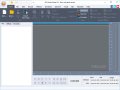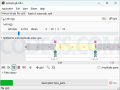musiCutter 0.7.1
5
from 1 Reviews
musiCutter is a smart tool which allows you to split MP3 files exactly between frames and using minimal configuration options.
It gathers the most important features and makes them available to users in one compact tool.
musiCutter supports all MPEG audio formats and layers, except for free format MP3 files, and OGG Vorbis.
Additionally, it features support for CUE sheets, XCMD and plain text files for importing cutting points.
Other features of musiCutter are working correctly with VBR MP3 files, handling files of any size, and producing statistics for MP3 files.
There are two main actions that musiCutter performs: cutting and joining. In order to cut MP3 file portions using this application, you need to select the “Cut points” option, to import the MP3 or OGG file you want to split, to choose the output directory (optionally), and to fill in some values.
Use the “Start” and “FileName” grids and fill them either manually of by importing values from CUE sheets, XCMD files or plain text files, by using the “Import from file” button.
Eventually, hit the “Cut Now!” button and let musiCutter do its job. An aspect you need to pay attention to is adding a value to the “FileName” grid, otherwise the fragment will be skipped and not written on the disc.
You can also perform the opposite action, joining files. The first step is selecting the “Files to join” tab. Import files and use the “Add” and “Delete” buttons to handle the entries in the list. Put files in the desired order, choose an output filename if necessary and hit the “Join Now!” button.
In spite of its discontinued status, musiCutter can still be used by anyone looking for an accessible MP3 cutting and joining tool, which is recommended to the average user.
musiCutter supports all MPEG audio formats and layers, except for free format MP3 files, and OGG Vorbis.
Additionally, it features support for CUE sheets, XCMD and plain text files for importing cutting points.
Other features of musiCutter are working correctly with VBR MP3 files, handling files of any size, and producing statistics for MP3 files.
There are two main actions that musiCutter performs: cutting and joining. In order to cut MP3 file portions using this application, you need to select the “Cut points” option, to import the MP3 or OGG file you want to split, to choose the output directory (optionally), and to fill in some values.
Use the “Start” and “FileName” grids and fill them either manually of by importing values from CUE sheets, XCMD files or plain text files, by using the “Import from file” button.
Eventually, hit the “Cut Now!” button and let musiCutter do its job. An aspect you need to pay attention to is adding a value to the “FileName” grid, otherwise the fragment will be skipped and not written on the disc.
You can also perform the opposite action, joining files. The first step is selecting the “Files to join” tab. Import files and use the “Add” and “Delete” buttons to handle the entries in the list. Put files in the desired order, choose an output filename if necessary and hit the “Join Now!” button.
In spite of its discontinued status, musiCutter can still be used by anyone looking for an accessible MP3 cutting and joining tool, which is recommended to the average user.
Reviews & Comments
musiCutter 0.7.1
This is by far one of the most useful music joining programs I have used. Most that I have seen are command line and/or needlessly complicated. This one has a simple UI, is easy, is intuitive, and best of all it is FAST. I highly recommend using this for things like audiobooks or if you want a full album mp3. Keep in mind that since it is so simple, it won't give options such as what bitrate to have for the output, so you just have to make sure your input files are at the rate that you want before you start.