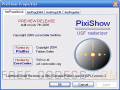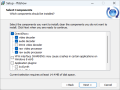Panasonic DV Codec
Panasonic DV Codec allows you to play and import DV-AVI Type-2 files. You just have to integrate this codec within VirtualDub and you can watch your favorite videos.
In order to install Panasonic DV Codec to your computer, you need to uncompress the pdvcodec.zip archive first; right-click on the panadv.inf file and select Install.
Continue anyway, even if you are prompted by a message saying that the software has not passed Windows Logo testing.
Some of the most important advantages that will convince you to deploy this codec to your computer are the possibility of adding plugins and other codecs, and the fact that you can install this codec within other host applications which work with AVI streams.
If you're working with RAW image files (RW2 files) from Panasonic Lumix cameras, you may also want to check out the Panasonic Lumix Raw Codec, which allows you to process and manage Lumix RAW files on your system efficiently.
So - if you use Windows 7, use this version: https://www.free-codecs.com/panasonic_dv_codec_download.htm
After unpacking, click Run as Administrator on .exe file.
V-dub will give an error message on loading such a file. (WMP won't...)
To remove codec:
Go to the Control Panel, go to Sound and Audio Devices, go to Hardware, scroll down to Video Codecs, click Properties and select the pdvcodec.dll and click Remove.