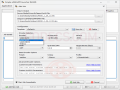x264Gui 0.9.6 beta
By installing x264Gui to your computer, you can enjoy x264 codec’s features without using a command-line interface.
Check GUI vs CLI: A Comparison of Two Software Interfaces guide.
It is recommended to install AviSynth for optimal use.
This application enables you to convert to formats such as x264, FLV, MP4 and MKV.
You need to keep in mind though that x264 is a video codec and it will produce videos lacking audio.
You need to demux the audio from the original video and remux it and code it with an audio codec in the final video. The audio feature is disabled by default, and it can be activated by setting “auto”, “manual” or “direct copy” in the audio tab.
x264Gui has an intuitive, user-friendly interface, and its main window is divided into multiple panels. The encoding process begins by indicating the source file, the destination folder, the file name and the format.
There also are some editing options you can apply to your video: adjusting video quality, choosing a resolution and the number of frames per second, changing the color input range, and so on. Tasks can be queued and executed consecutively.
Other features of x264Gui are: support for zones (scenes where a higher bitrate is necessary), profile support, and a GUI for xdelta3, with automatic creation of Windows script to apply that patch.
x264Gui is highly recommended to any average user looking to encode their videos to x264 the easy way.
The application uses a reasonable amount of system resources, it completes the conversion process fast and it is portable. The advantages of portability are significant: not having to install the application, not modifying the Windows registry and not leaving any traces after removal.
It is recommended to install AviSynth for optimal use.
This application enables you to convert to formats such as x264, FLV, MP4 and MKV.
You need to keep in mind though that x264 is a video codec and it will produce videos lacking audio.
You need to demux the audio from the original video and remux it and code it with an audio codec in the final video. The audio feature is disabled by default, and it can be activated by setting “auto”, “manual” or “direct copy” in the audio tab.
x264Gui has an intuitive, user-friendly interface, and its main window is divided into multiple panels. The encoding process begins by indicating the source file, the destination folder, the file name and the format.
There also are some editing options you can apply to your video: adjusting video quality, choosing a resolution and the number of frames per second, changing the color input range, and so on. Tasks can be queued and executed consecutively.
Other features of x264Gui are: support for zones (scenes where a higher bitrate is necessary), profile support, and a GUI for xdelta3, with automatic creation of Windows script to apply that patch.
x264Gui is highly recommended to any average user looking to encode their videos to x264 the easy way.
The application uses a reasonable amount of system resources, it completes the conversion process fast and it is portable. The advantages of portability are significant: not having to install the application, not modifying the Windows registry and not leaving any traces after removal.
IMPORTANT!
- x264Gui 0.9.6 beta is only the executable, so replace your local x264Gui.exe with this one.