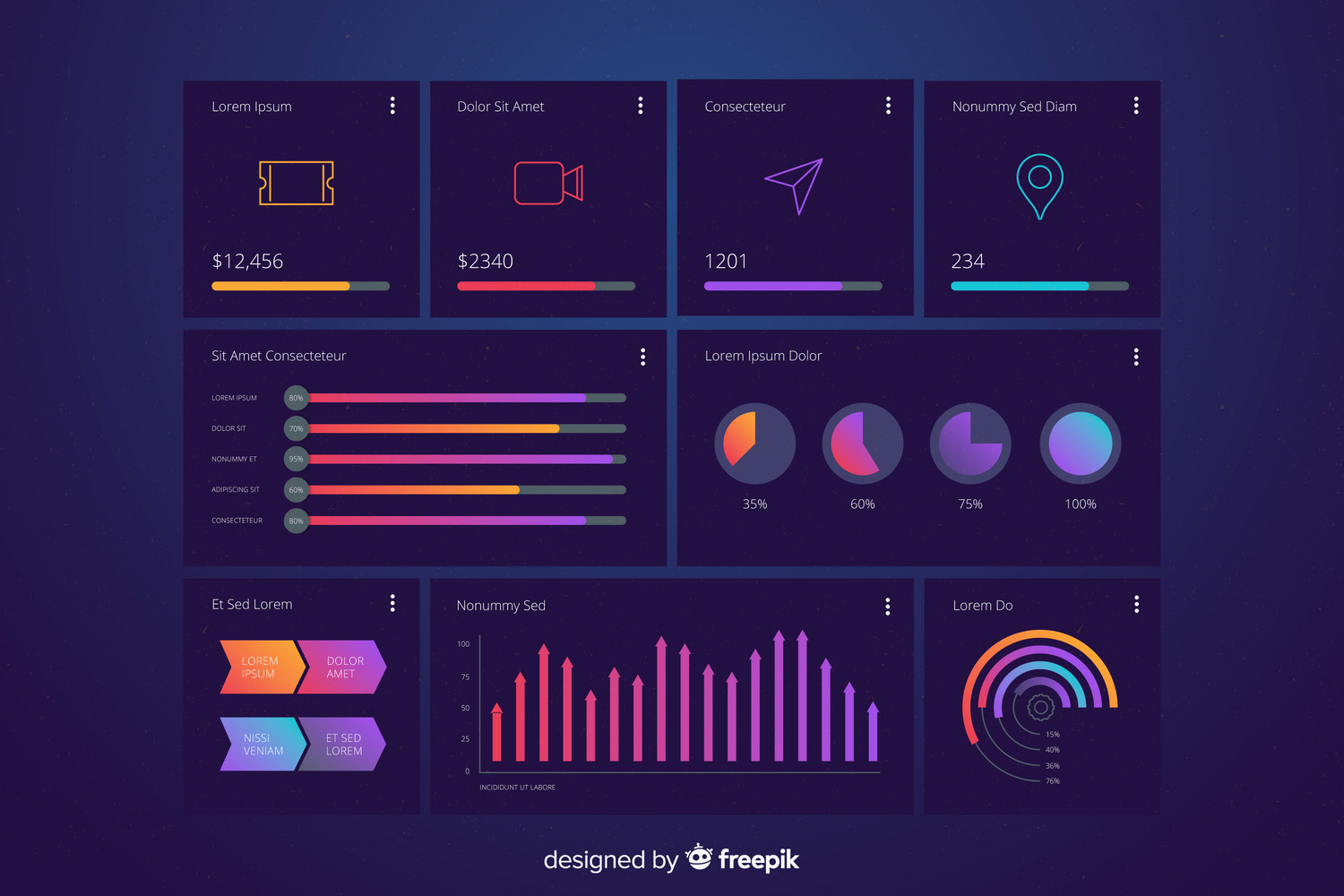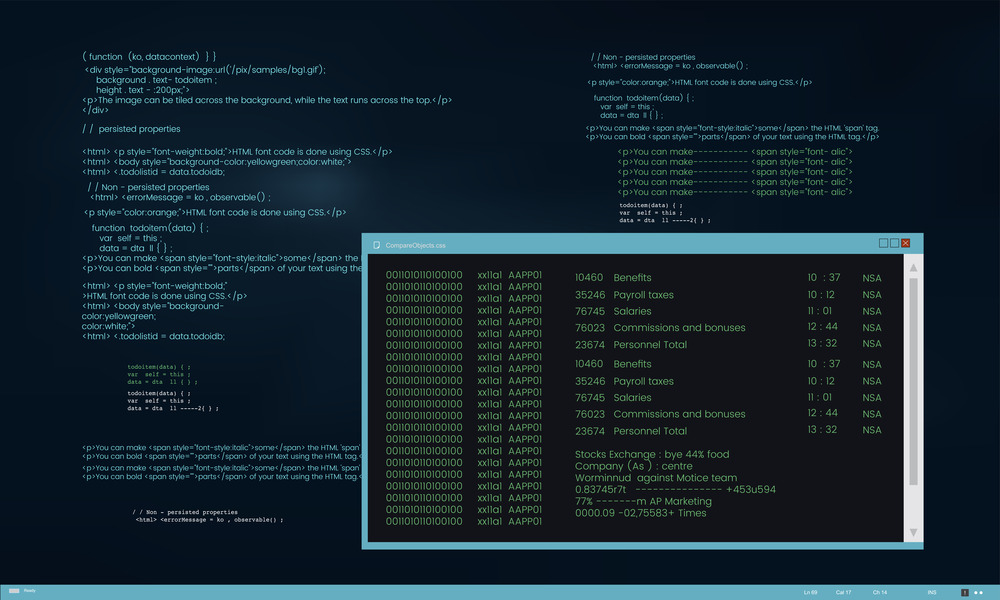GUI vs CLI: A Comparison of Two Software Interfaces
When it comes to software applications, there are two common ways that users can interact with them: Graphical User Interface (GUI) and Command-Line Interface (CLI).
Both approaches have their advantages and disadvantages, and choosing the right interface depends on the user's needs and experience level.
Understanding GUIs
Graphical User Interfaces (GUIs) are designed to be user-friendly and visually intuitive.
They use windows, icons, and menus that can be manipulated by a mouse or touchscreen. This makes GUIs ideal for everyday users and beginners who benefit from a more visual approach to interacting with software.
Advantages of GUIs
Ease of Use:
GUIs are generally easier to learn and use, especially for those who are not familiar with computers.
Visual Feedback:
They provide immediate visual feedback, which can help users understand the effects of their actions.
Accessibility:
GUIs are accessible to a wider audience, including those with limited technical knowledge.
Drawbacks of GUIs
Resource Intensive:
GUIs require more system resources, such as memory and processing power.
Slower for Advanced Tasks:
For experienced users, GUIs can be slower compared to the efficiency of typing commands directly.
Exploring CLIs
Command-Line Interfaces (CLIs) require users to type text commands to perform tasks.
This method is less intuitive for beginners but offers powerful and efficient control for advanced users. CLIs are often preferred by developers, system administrators, and power users.
Advantages of CLIs
Efficiency:
Commands can be executed quickly without the need for navigating through menus.
Scripting and Automation:
CLIs are highly scriptable, allowing users to automate repetitive tasks easily.
Low Resource Usage:
They consume minimal system resources, making them suitable for low-power or remote systems.
Drawbacks of CLIs
Learning Curve:
They have a steeper learning curve, which can be intimidating for new users.
Lack of Visual Feedback:
CLIs provide less immediate feedback, making it harder to understand the consequences of commands.
When to Use Each Interface
GUI: Best for general users, graphic design, video editing, and any task requiring rich visual interaction.
CLI: Ideal for software development, system administration, and tasks that benefit from automation and scripting.
Both GUIs and CLIs have their place in the world of software interfaces.The choice between them depends largely on the user's needs, experience level, and the specific tasks they need to accomplish.
Understanding the strengths and limitations of each can help users make informed decisions and utilize their tools more effectively.
To better understand the differences, see this GUI vs CLI infographic, made by educba and read more here.
Who wants to write pages of code for the same task all over again and again ? No One !
But developers by not providing more complete solutions force end user into CLI, their way of thinking and using their code ! I personal hate to repeat my self in CLI all over again for just the same task ! U wont reach broader audience that way EVER !
Why commercial solutions aren't in CLI, all have GUI's and developers try to make it user friendly as much as possible ? So people can use it !!! Posting libraries and scripts which no one of ordinary user can't use, may help developers only and not end user !!! And that is something u developers wont understand ever ! I need tools which i can use and not other way around !
Try to sell 1/10 of your work in CLI and then u just might see how useless your work really is ! And yes its a show off, look i can code !
And i really hate when developers forces me in to CLI !