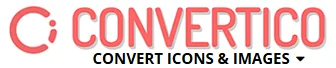How to install/uninstall DLL and AX codec/filter files reviews
add right click context menu, save command below and save as Reg-UnReg.reg
Windows Registry Editor Version 5.00
[HKEY_CLASSES_ROOT\.dll]
@="dllfile"
[HKEY_CLASSES_ROOT\dllfile\shell\Register\command]
@="regsvr32.exe \"%L\""
[HKEY_CLASSES_ROOT\dllfile\shell\Unregister\command]
@="regsvr32.exe /u \"%L\""
[HKEY_CLASSES_ROOT\.ocx]
@="ocxfile"
[HKEY_CLASSES_ROOT\ocxfile\shell\Register\command]
@="regsvr32.exe \"%L\""
[HKEY_CLASSES_ROOT\ocxfile\shell\Unregister\command]
@="regsvr32.exe /u \"%L\""
[HKEY_CLASSES_ROOT\.ax]
@="axfile"
[HKEY_CLASSES_ROOT\axfile\shell\Register\command]
@="regsvr32.exe \"%L\""
[HKEY_CLASSES_ROOT\axfile\shell\Unregister\command]
@="regsvr32.exe /u \"%L\""
Windows Registry Editor Version 5.00
[HKEY_CLASSES_ROOT\.dll]
@="dllfile"
[HKEY_CLASSES_ROOT\dllfile\shell\Register\command]
@="regsvr32.exe \"%L\""
[HKEY_CLASSES_ROOT\dllfile\shell\Unregister\command]
@="regsvr32.exe /u \"%L\""
[HKEY_CLASSES_ROOT\.ocx]
@="ocxfile"
[HKEY_CLASSES_ROOT\ocxfile\shell\Register\command]
@="regsvr32.exe \"%L\""
[HKEY_CLASSES_ROOT\ocxfile\shell\Unregister\command]
@="regsvr32.exe /u \"%L\""
[HKEY_CLASSES_ROOT\.ax]
@="axfile"
[HKEY_CLASSES_ROOT\axfile\shell\Register\command]
@="regsvr32.exe \"%L\""
[HKEY_CLASSES_ROOT\axfile\shell\Unregister\command]
@="regsvr32.exe /u \"%L\""
Combining the tips work excellent for installing codecs in Win 7 x64 environment.
Place the codec file in the syswow64-folder, start the command prompt run as administrator, go to the syswow64-folder, and... "regsvr32 (or whatever it's called) and hey presto!
Place the codec file in the syswow64-folder, start the command prompt run as administrator, go to the syswow64-folder, and... "regsvr32 (or whatever it's called) and hey presto!
Hi. So I was trying to fix a problem with my laptop and was browsing problem reports and solutions.
I came across an article which said to unregister SPLITTER.AX, so, like an idiot, I did it. Not to my knowledge, this had something to do with my external monitor, which went off completely.
I restarted my computer and now the display is messed up, i.e, it's "shifted" to the right and a large portion of the screen is cut off.
Tried everything to fix, tried going to the Command Prompt and typing /regsvr SPLITTER.AX and then I get an error message saying it can't be found. Please help?
I came across an article which said to unregister SPLITTER.AX, so, like an idiot, I did it. Not to my knowledge, this had something to do with my external monitor, which went off completely.
I restarted my computer and now the display is messed up, i.e, it's "shifted" to the right and a large portion of the screen is cut off.
Tried everything to fix, tried going to the Command Prompt and typing /regsvr SPLITTER.AX and then I get an error message saying it can't be found. Please help?
TO INSTALL .ax FILES IN 64-BIT WINDOWS:
You MUST specify 64-bit regsvr32 (yes, the 64-bit version has "32" in its name), which you will find in C:\Windows\SysWOW64.
Place FLVSplitter.ax in C:\Windows\SysWOW64. Then register the splitter with this command line:
C:\Windows\SysWOW64\regsvr32 C:\Windows\SysWOW64\FLVSplitter.ax
*If you don't specify, the 32-bit version from C:\Windows\SysWOW64\\System32 will be invoked by default and you\'ll get an error message.
You MUST specify 64-bit regsvr32 (yes, the 64-bit version has "32" in its name), which you will find in C:\Windows\SysWOW64.
Place FLVSplitter.ax in C:\Windows\SysWOW64. Then register the splitter with this command line:
C:\Windows\SysWOW64\regsvr32 C:\Windows\SysWOW64\FLVSplitter.ax
*If you don't specify, the 32-bit version from C:\Windows\SysWOW64\\System32 will be invoked by default and you\'ll get an error message.
Windows 7 Users!
Start > All Programs > Accessories
Right Click on Command Prompt and choose run as Administrator
In Command Prompt
For Installing type: regsvr32 filename.dll or regsvr32 filename.ax
For Uninstalling type: regsvr32 -u filename.dll or regsvr32 -u filename.ax
Should work for Windows 8 people as well, if you can find the command prompt function... %windir%\\system32\\cmd.exe
Start > All Programs > Accessories
Right Click on Command Prompt and choose run as Administrator
In Command Prompt
For Installing type: regsvr32 filename.dll or regsvr32 filename.ax
For Uninstalling type: regsvr32 -u filename.dll or regsvr32 -u filename.ax
Should work for Windows 8 people as well, if you can find the command prompt function... %windir%\\system32\\cmd.exe
Doesn't work for Windows7. If you all could put in some instructions for installing this into Windows7 that would make my rating for it go up, but as of now I have to rate it as Bad. :(
What if you are using the codecs for a 64-bit player, such as MPC-HC x64?
I want to do the above in Windows 7 x64. Don't those codec.ax extension files need to go into the SysWOW64 directory in addition to the system32 folder?
In this situation, how would you register/install the 64 bit file?
I am trying to get Media Player Classic to play lossless WavPack files using WavPackDSDecoder.ax, which also came with WavPackDSSplitter.ax, although at the moment I can't remember what I would need the splitter for.
I just want MPC-Home Cinema to play WavPack .wv extension files, and it keeps saying "cannot render." Since I have the x64 bit version, I am going to try the above, but use the path name to C:\\Windows\\SysWOW64\\WavPackDSDecoder.ax after RUN regsvr32.
We'll see if that register/install(s) it for DirectShow x64 players.
I want to do the above in Windows 7 x64. Don't those codec.ax extension files need to go into the SysWOW64 directory in addition to the system32 folder?
In this situation, how would you register/install the 64 bit file?
I am trying to get Media Player Classic to play lossless WavPack files using WavPackDSDecoder.ax, which also came with WavPackDSSplitter.ax, although at the moment I can't remember what I would need the splitter for.
I just want MPC-Home Cinema to play WavPack .wv extension files, and it keeps saying "cannot render." Since I have the x64 bit version, I am going to try the above, but use the path name to C:\\Windows\\SysWOW64\\WavPackDSDecoder.ax after RUN regsvr32.
We'll see if that register/install(s) it for DirectShow x64 players.