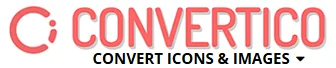Playing Xvid Files on VLC Player
Xvid is a popular video codec known for compressing video files to ensure they take up less space while maintaining good quality.
It is widely used for distributing video content over the internet. Due to its efficiency and quality, many videos are encoded using Xvid.
However, to play these files, your media player needs to support the Xvid Video Codec.
Can Xvid Files Be Played on VLC?
Yes, VLC Media Player can play Xvid files. VLC uses its own internal built-in codecs, so you don't need to install any extra codecs to play most video formats, including Xvid.
Steps to Play Xvid Files in VLC
Open VLC Media Player:
Launch VLC on your computer.
Browse and Select the Xvid File:
Click on "Media" in the top menu.
Select "Open File..." from the dropdown menu.
Browse to the location of your Xvid file, select it, and click "Open."
Play the File:
The file should automatically start playing in VLC.
Troubleshooting: If VLC Doesn't Play the Xvid File
Install the Xvid Codec:
If VLC can't play the file, you might need to install the Xvid codec.
Download the Xvid Video Codec.
Install the codec on your computer following the provided instructions.
Retry Playing the File:
After installing the Xvid codec, open VLC again and try to play the file.
Additional Tip: Convert the File
If you're still having trouble, try converting the Xvid file to a different format. Use a video converter tool like HandBrake, Any Video Converter, or an online converter.
For more help, see "Mastering Audio and Video File Conversion with VLC Media Player". Convert the file to a more universally supported format like MP4, then open the converted file in VLC.