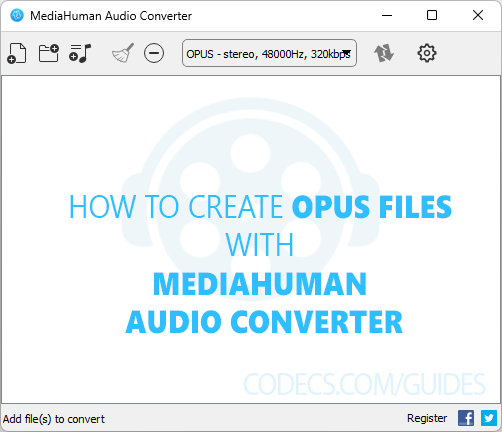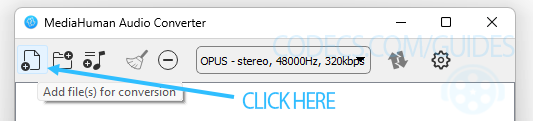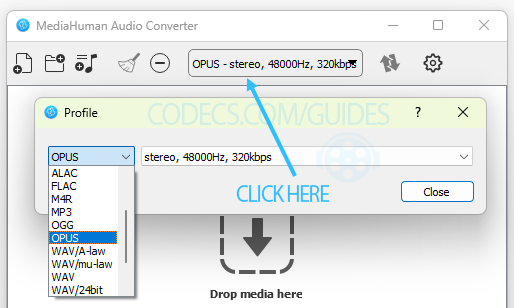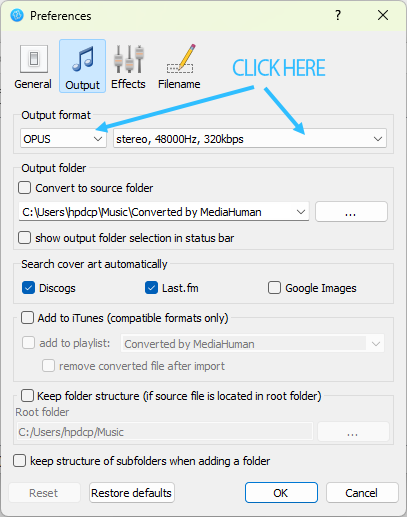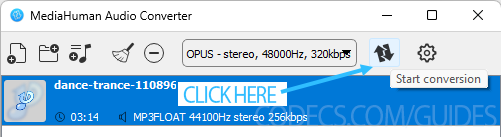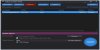How to Create Opus Files with MediaHuman Audio Converter
MediaHuman Audio Converter is a user-friendly tool that allows you to convert audio files to various formats, including the Opus format.
Follow these steps to create Opus files with MediaHuman Audio Converter:
Download and Install MediaHuman Audio Converter:
Download the application and follow the installation instructions to set up the software.
Then open the MediaHuman Audio Converter application on your computer.
Add Audio Files:
Click on the "Add file(s) for conversion" button to import the audio files you want to convert to Opus format.
Alternatively, you can drag and drop files directly into the program.
Select Opus as the Output Format:
In the upper part of the window, choose "OPUS" from the drop-down menu in the "Output format" section.
Configure Opus Settings (Optional):
Click on the gear icon next to the "Start conversion" button to access advanced "Settings".
You can adjust parameters like bitrate, channels, and sample rate according to your preferences. If you're unsure, you can stick with the default settings.
Choose Output Folder:
Click on the "Browse" button to select the destination folder where you want to save the converted Opus files.
Start the Conversion and Monitor Progress:
Click the "Start conversion" button to begin the conversion process. The progress bar will show you the status of each file being converted.
Once the conversion is initiated, you can monitor the progress of each file in the main window.
Check Output Folder and Enjoy Your Opus Files:
After the conversion is complete, navigate to the output folder you selected to find the newly created Opus files.
Your Opus files are now ready to be used. You can play them on any Opus-compatible media player or device.