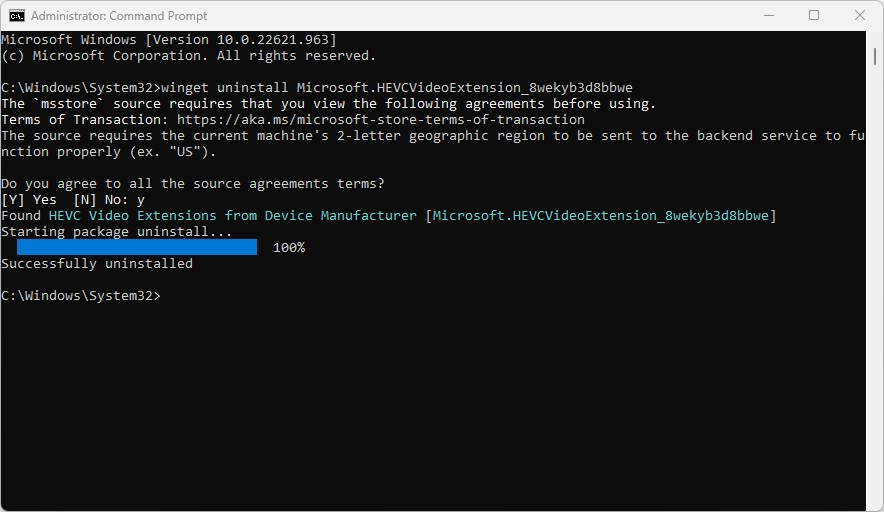How to Uninstall HEVC and HEIF extensions?
Because some people are complaining that they aren't able to find the uninstall shortcut in the "Add or remove programs"/ "Apps and Features" settings page:
- "how did you uninstall x86? i dont see it in the program list." - said Martin, in the reply to megan's review.
- "How did you manage to remove the HEVC codec we downloaded from this website?" - also said CodedEnjoyer, in the reply to Joseph's review.
We thought it would be good idea to add a small guide that will help them to remove/uninstall and reinstall the HEVC and/or HEIF Extensions using the winget command on Windows 11.
In order to do that, follow these steps:
Open the Start menu and search for "Command Prompt".
Right-click on "Command Prompt" and select "Run as administrator".
In the Command Prompt window, type the following command to uninstall the HEVC extension:
winget uninstall --id=Microsoft.HEVCVideoExtension
Press Enter.
The HEVC extension will be uninstalled.
To uninstall the HEIF extension, type the following command:
winget uninstall --id=Microsoft.HEIFImageExtension
Press Enter.
The HEIF extension will be uninstalled.
After uninstalling the extensions, you can reinstall them using the winget command.
To install the HEVC extension, use the following command:
winget install --id=Microsoft.HEVCVideoExtension
To install the HEIF extension, use the following command:
winget install --id=Microsoft.HEIFImageExtension
Note: The winget command is only available on Windows 10 version 1809 and later.
If you are using an earlier version of Windows, you can try uninstalling the extensions through the "Apps and Features" settings page.
To do this, go to "Settings" > "Apps" > "Apps and Features", and then search for "HEVC" or "HEIF". Select the extension and click "Uninstall".
If you're still encountering issues while trying to uninstall the HEVC and HEIF extensions using the winget command on Windows 11, there are a few things you can try:
Make sure that you are running the command prompt as an administrator.
Try running the command with the --verbose flag, which will display additional information about the operation. For example:
winget uninstall --id=Microsoft.HEVCVideoExtension --verbose
If the extension is still not uninstalling, try using the --force flag to force the uninstallation. For example:
winget uninstall --id=Microsoft.HEVCVideoExtension --force
If the problem persist, you may need to seek further assistance or consult with Microsoft support.
To check if HEIF Image Extensions and HEVC Video Extensions are installed and find their versions on your Windows system, follow these steps:
Open Settings (press Win + I).
Go to Apps > Installed apps.
In the search bar, type HEIF or HEVC to locate the installed extensions.
Click the extension and select Advanced Options (if available).
The version number will be listed under Specifications.
Garbage app/software needs a stern warning about 'using at own risk'. More like Malware.